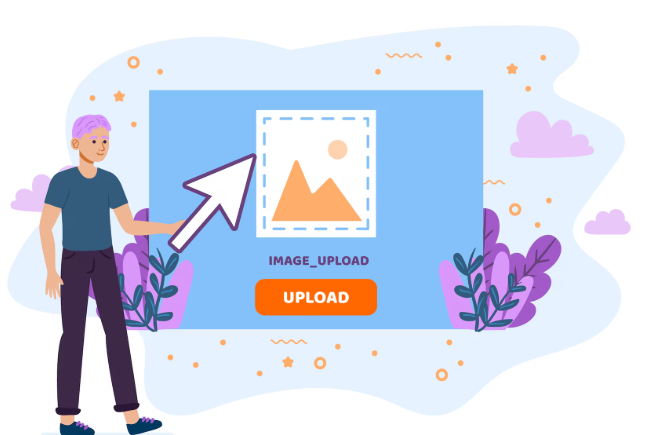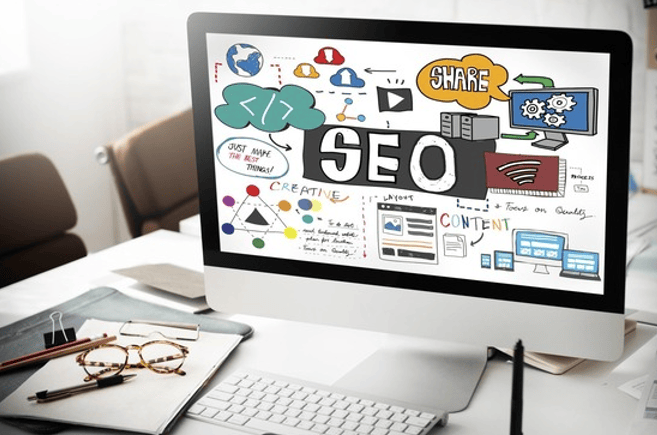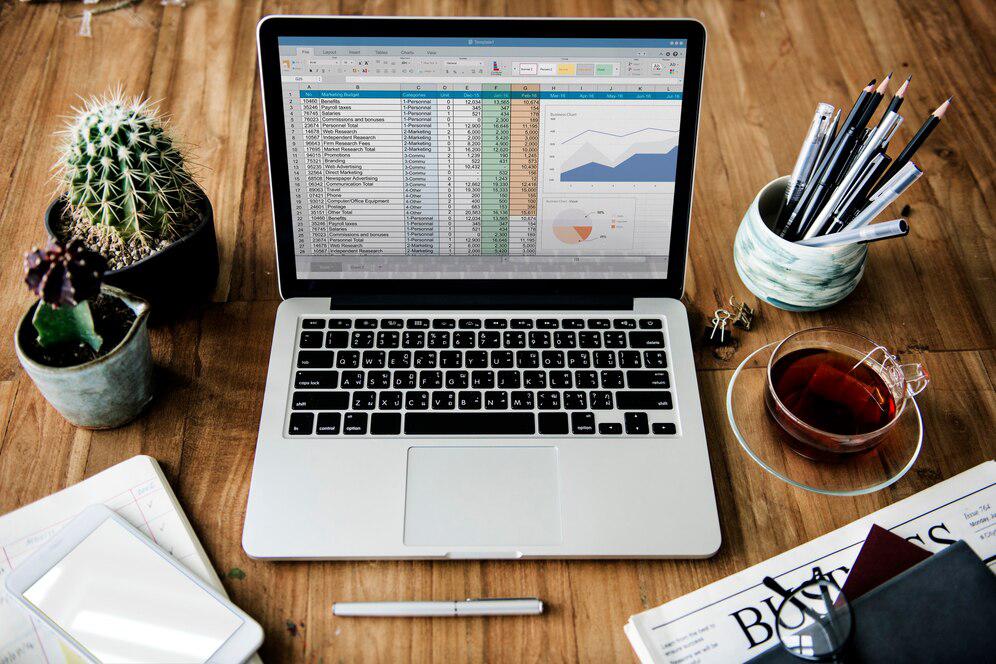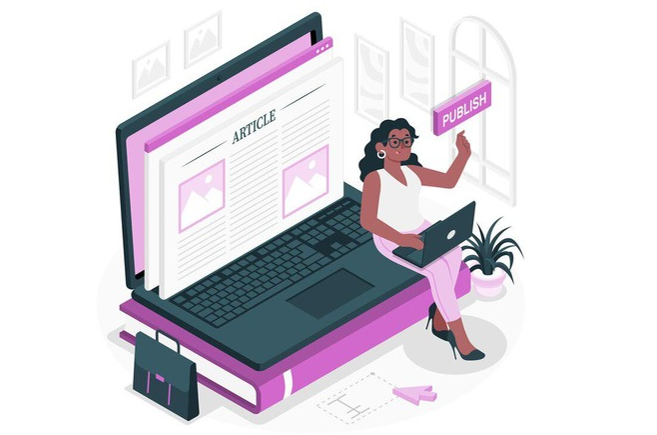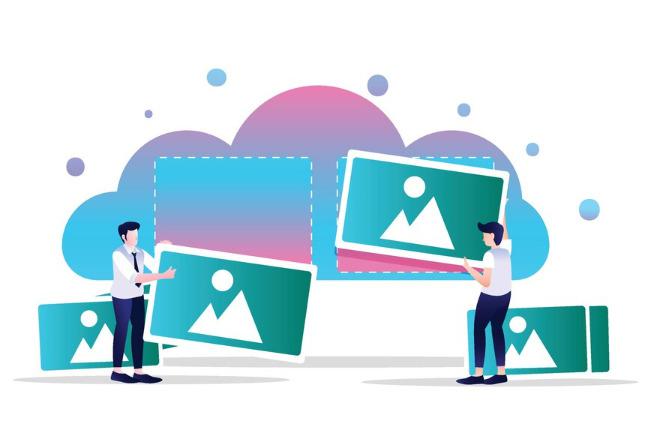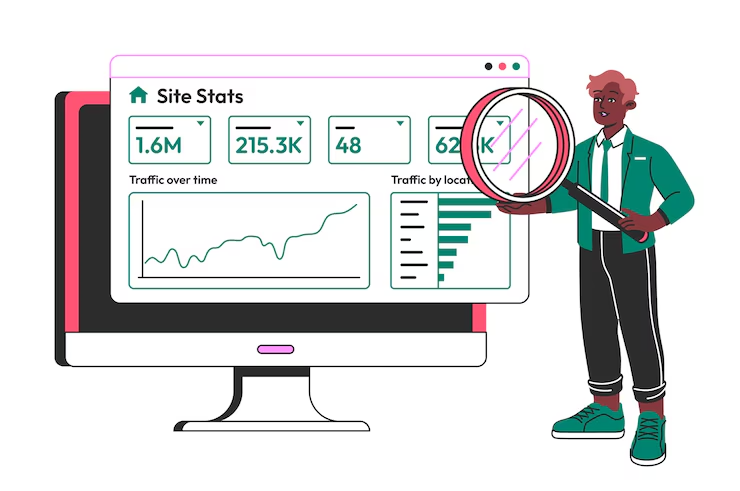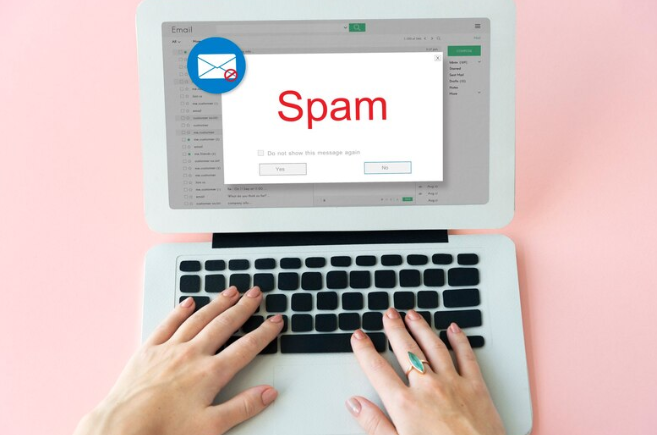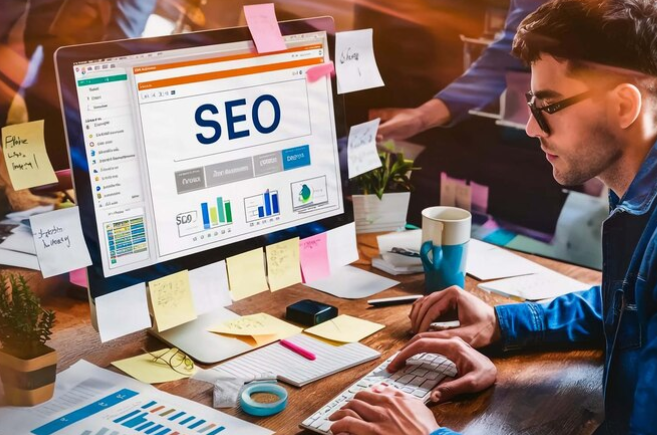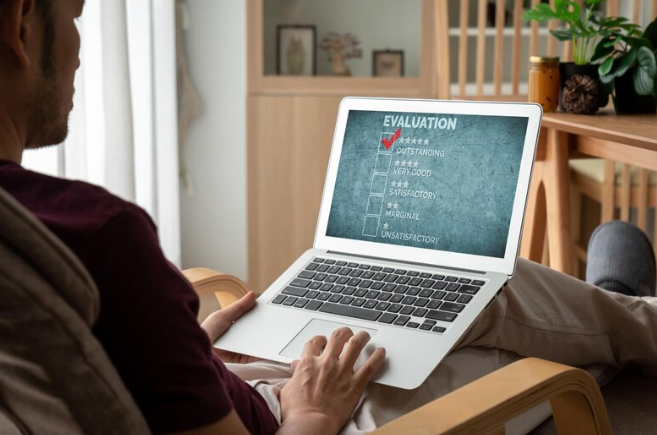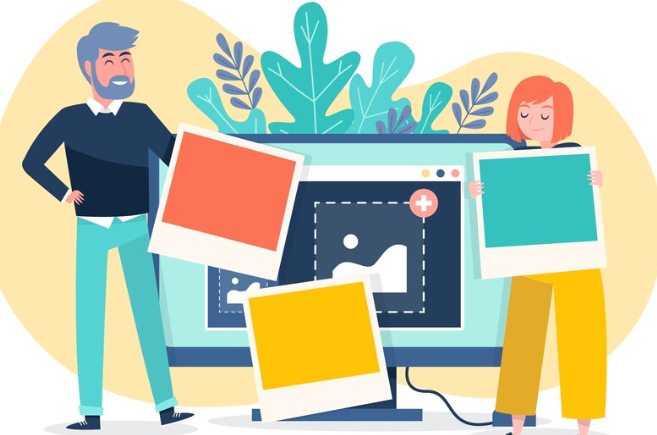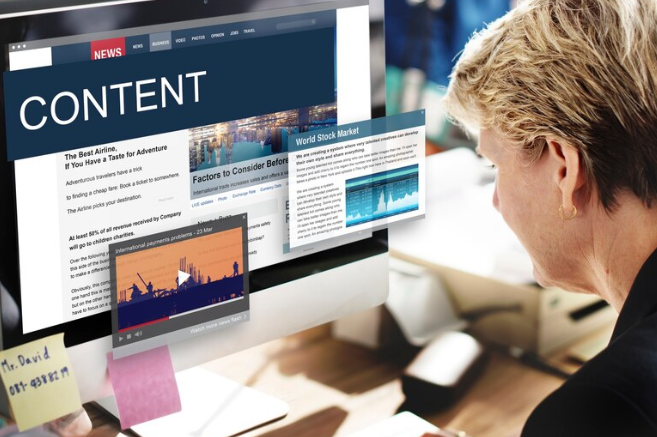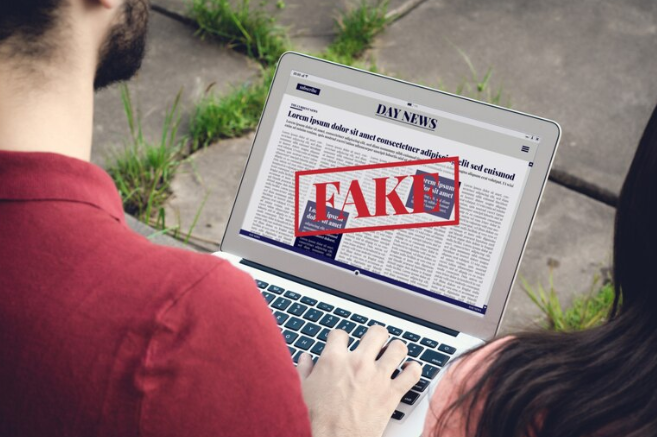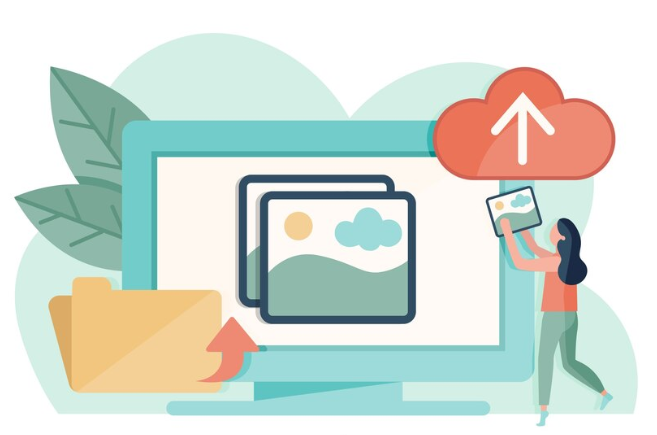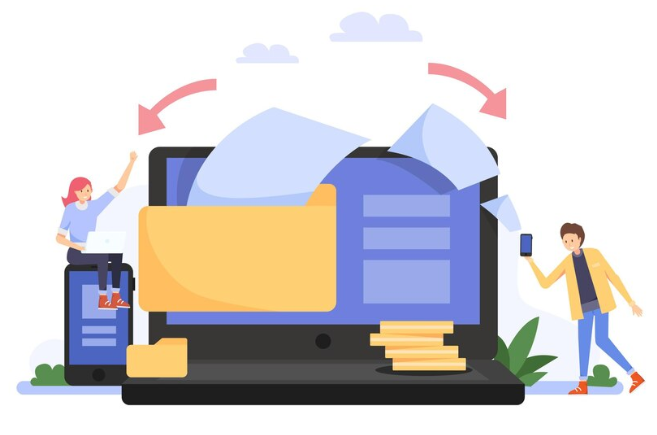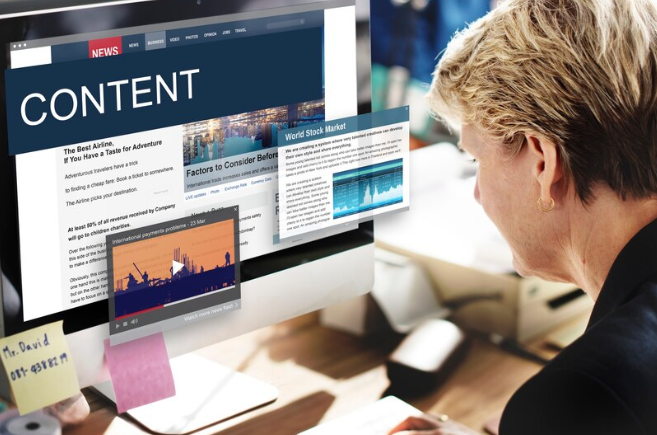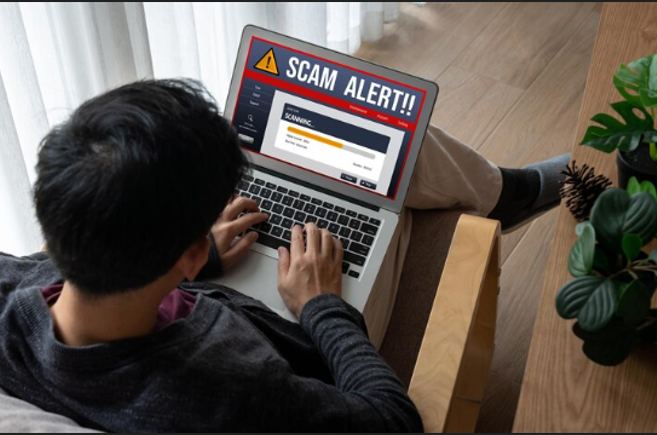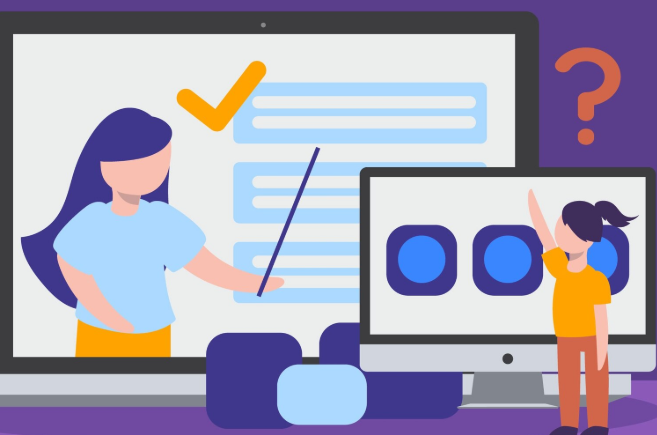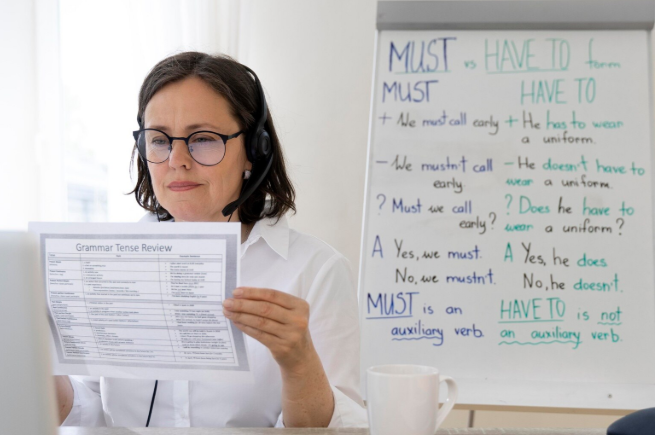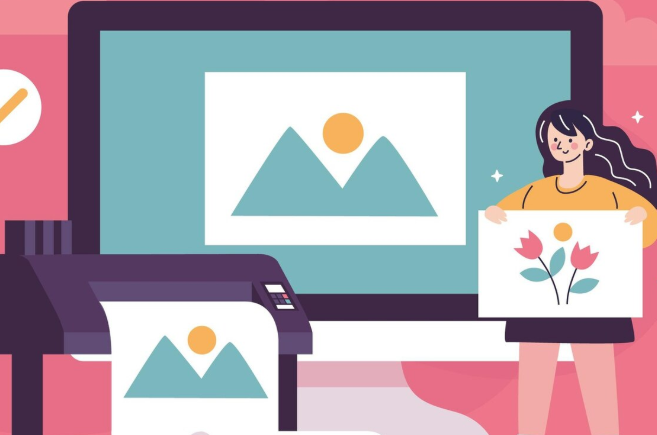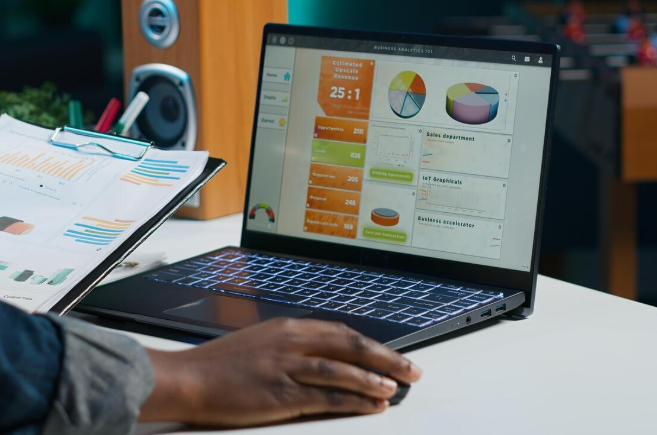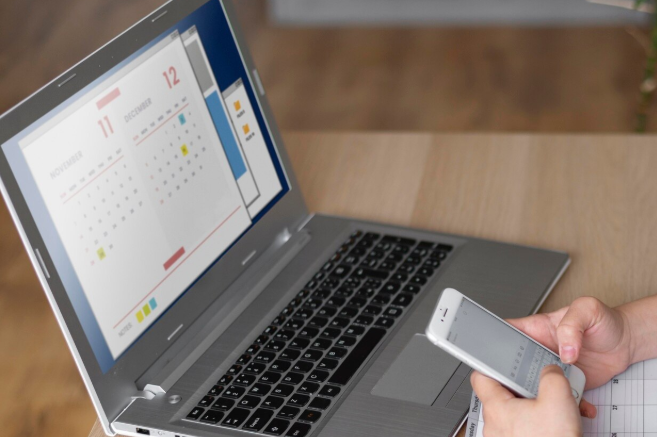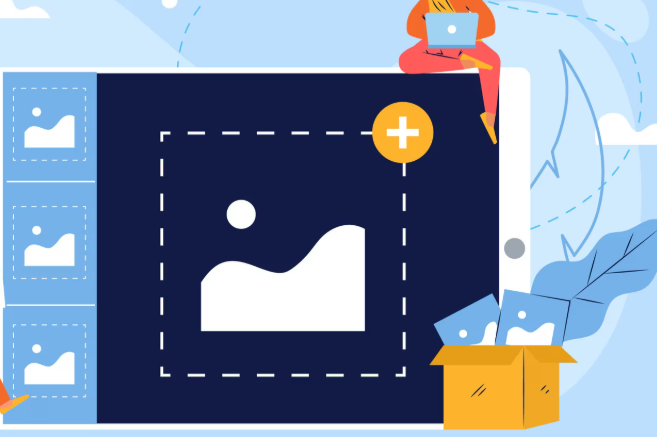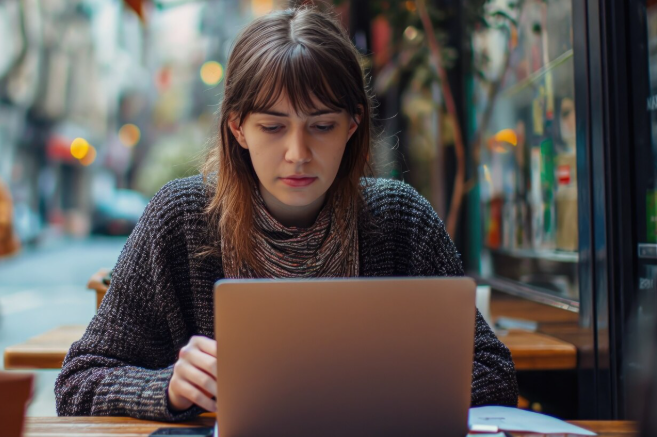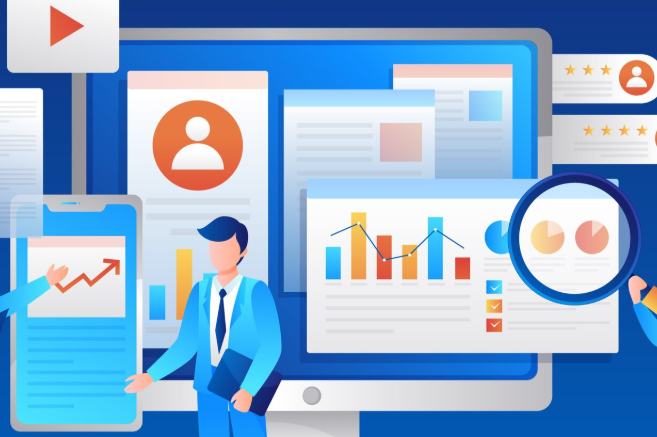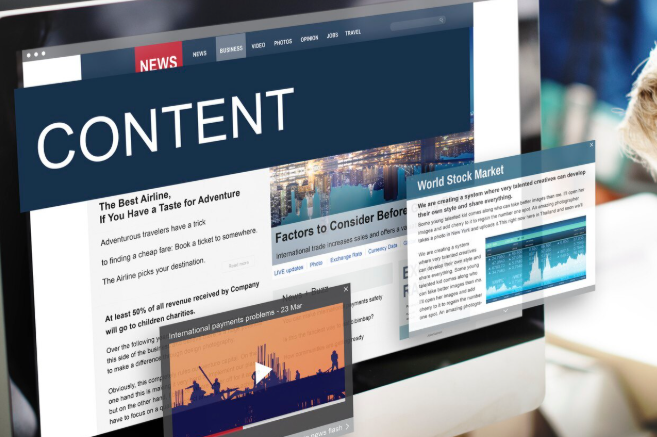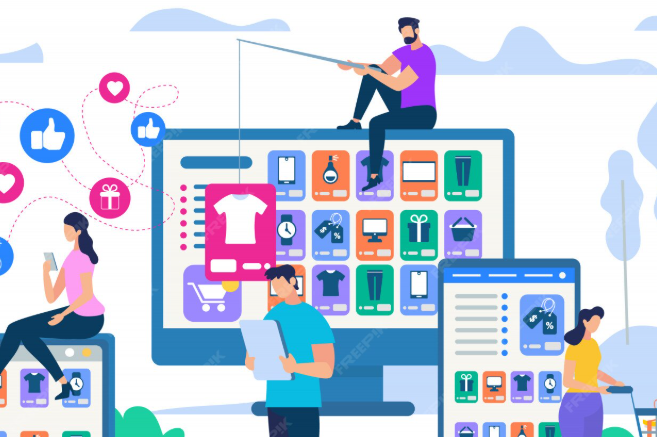Image transparency has both pros and cons when sharing/uploading a file. JPG files cannot have transparency. If you ever need to convert a file, it can often have a weird black or white background. Suppose you are preparing graphics for social media, the web, or client deliverables. In that case, you need a PNG to JPG converting tool that preserves quality without a blank or solid background.
At SEO Serene, our online tool replaces your transparent areas with a clean, customized background that fits perfectly into any site or layout. In this post, we will explain why it is essential to do so and how to utilize the tool to achieve high-quality, straight output directly in your browser.
Why Proper Background Handling Matters
When converting PNG to JPG, preserving the design intention is crucial. Transparent PNGs are perfect for layered websites, logos, and print layouts. But exporting them incorrectly—simply pasting them onto a default white background—can disrupt brand aesthetic, break page layouts, and cause inconsistency across platforms.
Here’s what’s at stake:
- Visual integrity: Transparent graphics with complex white backgrounds can clash with brand color schemes or layout designs.
- Professional appearance: A mismatched JPG stands out—and not in a good way.
- Accessibility: Properly contrasting with your background matters for readability and visual clarity.
- File compatibility: Many online systems reject or mishandle PNGs with alpha channels, making conversion essential for seamless integration.
How to Change PNG to JPG Without Background Issues
– Choose a Smart Converter
Not all image converters are equal. Look for a solution that:
- Detects transparency by default.
- Offers background color customization.
- Allows preview and adjustment before downloading.
Our converter handles all of the above and runs entirely in your browser—no install required.
– Upload Your Image
Start by selecting a PNG with transparency. The tool instantly identifies transparent regions and overlays a light checkerboard preview, ensuring the drop zones are accurate, so you don’t end up with unwanted backgrounds.
– Select a Background Color or Disable It
You can select a solid color unique to your target platform, such as white, black, or a color associated with your brand. The tool also offers transparent PNG exports of your flattened layers, giving you a cleaner integration and accurate visual intent on any background.
– Export and Review
Once your background is set, change PNG to JPG image. The output is a polished JPG with clean borders and consistent quality, making it ideal for use on the web, in email, or on social media feeds.
– Quick tip: To better understand how your image will appear, use the preview option for both dark and light layouts to ensure your image remains sharp and clear.
Advanced Tips for Flawless Images
If your PNG has anti-aliased edges, when you place it over a solid color, you may end up with halos. If so, zoom in on the edges of your image and try a few more anti-aliased or 'nice', complementary colors.
For any conversion, most conversion programs will allow you to select a JPG quality level (generally 70-90%). It may take you several attempts to achieve an acceptable level of quality, considering.
If you plan to convert a large number of pictures, do it simultaneously to ensure consistent output colors for all of them.
Always resize your picture before converting. If you plan to upload a photo to a site like WordPress or a social media site, do it first; otherwise, you will have large image file sizes.
The Technical Side: How Our PNG to JPG Converter Does It
To obtain the best output possible, our tool performs several steps:
- Transparency detection: Our tool inspects the PNG's alpha channel to determine if there are fully or partially transparent pixels.
- Layer compositing: It applies a user-defined or transparent layer behind the PNG before exporting your file.
- Preview rendering: With our tool, you can view the exported result before downloading it to your device. No surprises!
- High-quality encoding: The final JPG is compressed using best-practice algorithms to optimize the trade-off between file size & fidelity.
And since everything is done client-side in your browser, your images themselves never leave your device, and you also benefit from privacy protection.
Use Cases: When and Why You’ll Need It
- Web design prototypes: Quickly flatten transparent graphics onto page mockups.
- Newsletter or email marketing: Embed JPGs with consistent backgrounds to avoid rendering errors.
- Client presentations: Simplify review by delivering final JPGs, eliminating extra dependencies.
- E-commerce: Upload logo-stamped product images without worrying about transparency support.
- Social media posts: Mix transparent logos over branded backgrounds without the need for extra editing tools.
In every workflow, clean JPGs save time and reduce post-production issues.
Compare Free vs. Pro Converters
While many services offer simple conversion, the advantages of our PNG to JPG converter include:
- Browser-based security—no uploads to external servers.
- Background color customization—unlike generic tools that default to white.
- Preview feature—ensuring results meet expectations.
- Support for batch jobs and metadata preservation.
For casual users, the free version of this tool offers great functionality for quick results. Premium accounts include features such as bulk queueing, automatic resizing, and higher resolution limits.
Step-by-Step Guide: Quickstart Conversion Flow
- Visit SEO Serene
- Simply drag and drop or choose your PNG file.
- Review the transparency detection on-screen.
- Select a background color or opt for transparent mode.
- Preview results.
- Adjust compression settings if needed.
- Click “Download”.
- Confirm output quality visually.
- Integrate into your design or website.
- Repeat for additional assets.
No external software. No waste. Instant clarity.
Maintaining Visual Consistency in Projects
If you're deploying multiple images—say, in campaigns, UI updates, or batch watermarking—maintain consistency by:
- Setting default background colors.
- Exporting at the same quality level.
- Using preset compression options from the converter.
- Keeping originals and releases in project folders.
These easy-to-follow hints will save you time and align your branding efforts.
Troubleshooting Common Issues
Color shift or banding
- Often due to low-quality settings. Increase JPG quality above 80 to avoid visible artifacts.
Mismatched edges
- When logos have anti-aliased edges, manually adjust the background color to match adjacent page tones.
Wrong dimensions
- Resize PNGs before conversion or use converter options to specify target width/height.
Transparency glitches
- Our tool displays a broken preview if the PNG file has complex transparency layers. Resolve by exporting a clean PNG with flattened transparency.
Final Word
Converting transparency-rich graphics into polished JPGs doesn’t mean sacrificing style or context. A bright PNG to JPG converting tool—such as the one on SEO Serene—offers precision, control, and simplicity, helping professionals preserve brand fidelity and optimize their workflows.
More than just a conversion tool, it addresses real-world publishing challenges, lightweight performance, and consistency across platforms—all within a secure browser environment.
Ready to flatten your transparency seamlessly?
Visit SEO Serene now, upload your files, and walk away with clean, ready-to-use JPGs—no editing software required.